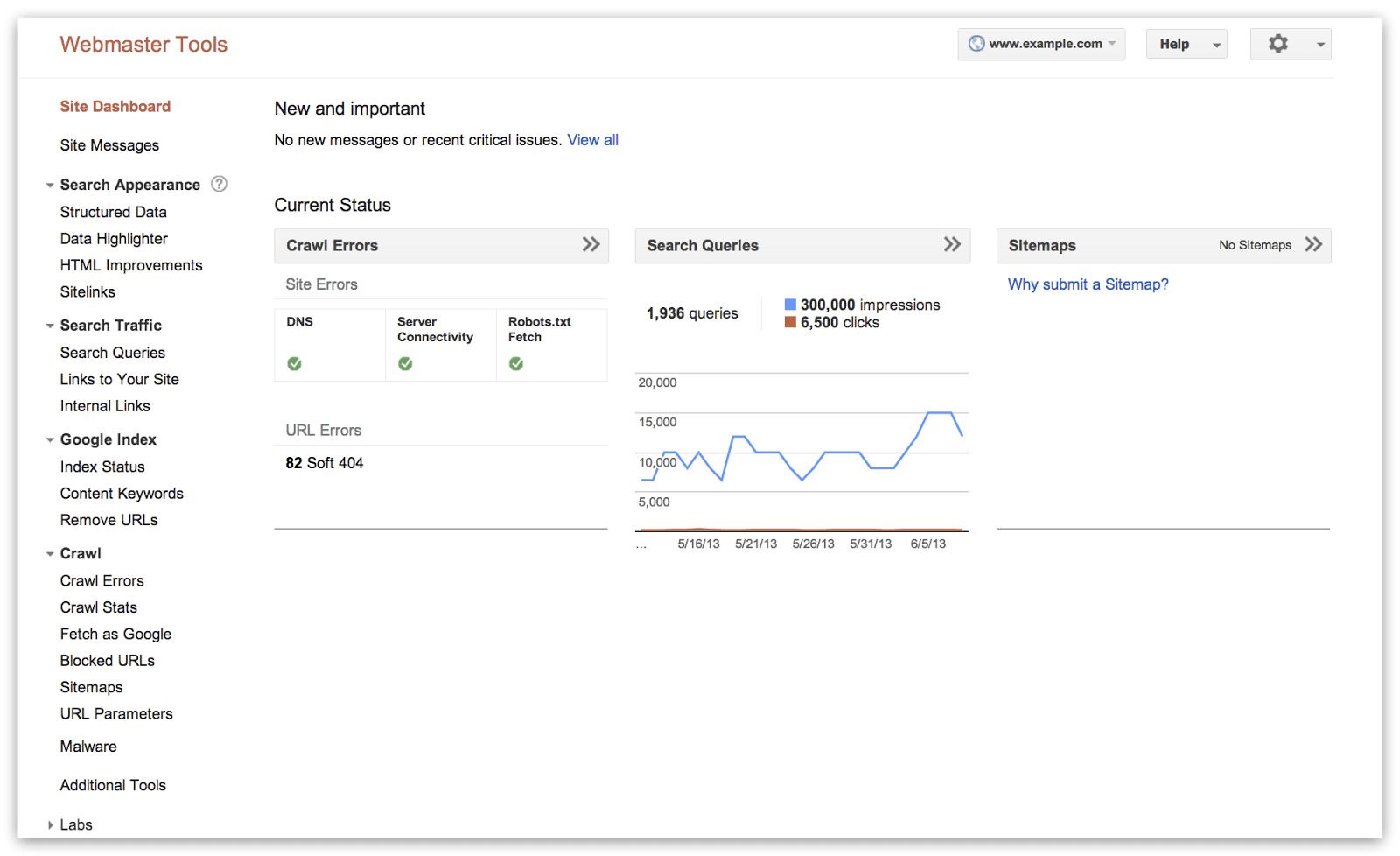Monday of this week Google has announced the launch of several new design & organization related updates to their Webmaster Tools platform. Probably the most noteworthy update is the new Google Webmaster Tools navigation, which is now organized differently in order to make it sync with the stages of the Google flow. The new navigation splits up Google Webmaster Tools into 4 sections: Search Appearance, Search Traffic, Google Index, and Crawl.

- Search Appearance will mark up your pages to help Google understand your content better during indexing and potentially influence how your pages appear in the search results. This includes the Structured Data dashboard, Data Highlighter, Sitelinks, and HTML Improvements.
- Search Traffic will show you how your pages are doing in the search results. Such as how people find your site (Search Queries), who’s recommended your site (Links to Your Site), and see a sample of pages from your site that have incoming links from other internal pages.
- Google Index section will keep track of how many of your pages are the Google index and how Google understands that content. Here you can monitor the overall indexed counts for your site (Index Status), see what keywords Google found on your pages (Content Keywords), or request to remove URLs from the search results.
- Finally the Crawl section is where you will see information about how Google discovers and crawls content. In here are your crawl stats, crawl errors, any blocked URLs by crawling, Sitemaps, URL parameters, and the Fetch as Google feature.
Continuing on with the navigational changes, account-level admin tasks such as setting User permissions, Site Settings, and Change of Address are now grouped under the gear icon in the top right corner so they’re always accessible to you. This was something which used to be many clicks away at any given moment – so this is surely a welcoming change.

Finally for webmasters who have no clue how Google looks or works, Google made it very clear by adding this overlay or pop up explaining the Google search results page. You can access it by clicking on question mark icon next to the Search Appearance menu in the side navigation. It basically describes the results page and UI features on that page:

For those of you who are not yet utilizing the Google Webmaster Tools platform for your website – I highly recommend that you do. It’s keen in monitoring your search engine appearance and controlling the opinion that Google has of your online presence. If you need any help getting things setup and started, feel free to post a comment below or contact me directly.