Earlier today I had sent out a new email campaign for one of my clients, an invitation for one of their latest training sessions, and had immediately gotten a request from one of the meeting’s coaches about the possibility of turning that invite email into a PDF so that they could easily attach it via email and send it out on their own. This wasn’t the first time I had gotten a request like this – so it dawned on me that this might be something worthwhile to document so that others can easily do the same.
First off in order to create PDF’s – you will need Adobe Acrobat Pro. While there is software out there that claims to convert a website into a PDF – most do not go as in-depth as the Acrobat Pro does. If you do not have Acrobat Pro, and cannot justify the price of it if you need it for solely this one task, keep in mind that the trail version of Acrobat Pro will perform the same functions as the full version – and you get 30 days to play with it. I am using Adobe Acrobat X Pro myself.
Now once you have Acrobat launched – go to the Create menu and select Create PDF from Web Page (Shift+CTRL+O). This will open up a rather simple looking dialog box that asks you for the URL of the website or page you wish to convert to a PDF.
From here you have a few options. You can simply enter the URL of the page you wish to convert to a PDF – press Create and Acrobat will generate a PDF for you that should look exactly like the page. However what if you want to capture more than just one page? How much you gather is determined by setting the “levels” settings which you can access by selecting Capture Multiple Levels in the original dialog box. Level 1 means you will collect only the page you are on. Level 2 gathers all the pages that are linked directly from the page you are on. Level 3 includes all the pages from second level pages, and so on.
There is also a checkbox for “get entire site” which is pretty self explanatory, but beware that some sites are huge. You can find your machine tied up for several minutes and choking on a 2,000-page PDF. That may be exactly what you want. If it is, just be prepared for it to take a while.
A webpage may have many links to other pages that are not part of the same website. You may or may not be interested in gathering all of those pages. You can control off-site links using the “stay on same path” and/or “stay on same server” checkboxes.
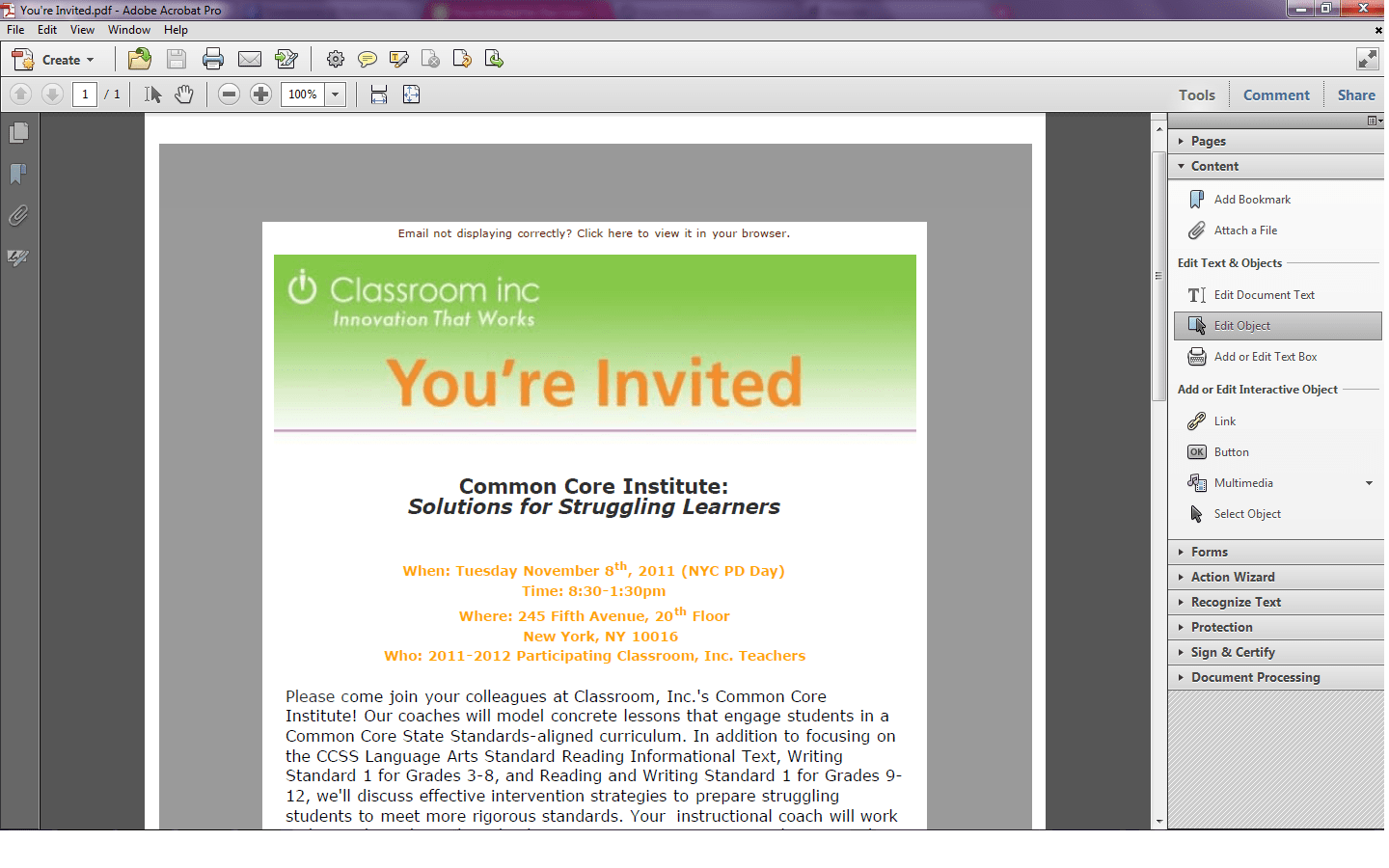


This came in really useful as I was Googling around on how to accomplish it. Have you ever tried any of the freeware alternatives that you could recommend for simply Level 1 conversions?