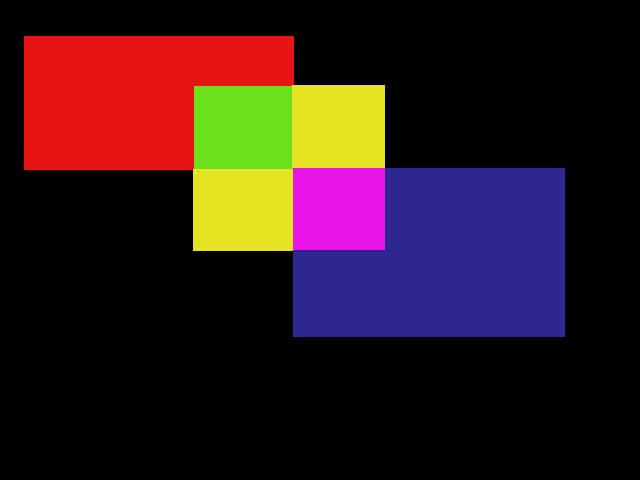Just as in print, not all the colors you see on a computer monitor can be reproduced correctly on video. If you are preparing overlays or graphics for TV or video, you can use the NTSC filter from your Video submenu to make your graphics broadcast safe. Take a look at the following graphic before the filter is applied:

Now just head up to Filters > Video > NTSC Colors. Applying the NTSC filter forces your image into a reduced color gamut. As you can see from the image below most of the colors have been squashed a little making them look a little bit darker. The change is most evident on the blue square.

In addition to the NTSC Colors filter you can also use your De-Interlace filter (Filters > Video > De-Interlace) if, for example, you need to bring a frame from a video into Photoshop. A frame actually consists of two fields of alternate horizontal lines. The De-Interlace filter smoothes the appearance of the video in Photoshop by interpolating – or duplicating – one of the fields. Take a look at the following two images, the first is before I De-Interlaced it and the second after.