The pen tool is an extremely valuable feature in Photoshop – however often overlooked by most people due to a simple lack of understanding how all of it’s components really work. I will attempt to breakdown the various options and features of this tool and hopefully help to provide a better understanding for what it does.
To start, Click and hold the mouse button down on the Pen Tool on the Tool bar. You will now see another bar pop out with more Tools, these all belong to the Pen neighborhood. I’ll go over what each one does.
 We’ll start off with the basic pen tool.
We’ll start off with the basic pen tool. ![]() The Pen Tool is used to make paths. A path is any line or shape you draw using the pen, magnetic pen, or free form pen tool. Unlike the bitmap shapes drawn by the pencil or other painting tools, paths are vector objects that contain no pixels. Once you have saved a path, you can store it in the Paths palette, convert it to a selection border, fill it with color or stoke the path outline with any color.
The Pen Tool is used to make paths. A path is any line or shape you draw using the pen, magnetic pen, or free form pen tool. Unlike the bitmap shapes drawn by the pencil or other painting tools, paths are vector objects that contain no pixels. Once you have saved a path, you can store it in the Paths palette, convert it to a selection border, fill it with color or stoke the path outline with any color.
Next we have the Magnetic Pen tool ![]() , which lets you draw a path that snaps to the edges of defined areas in your image.
, which lets you draw a path that snaps to the edges of defined areas in your image.
 Moving forward we have the Freeform pen tool
Moving forward we have the Freeform pen tool ![]() , which lets you draw paths as if you were drawing with a pencil on paper.
, which lets you draw paths as if you were drawing with a pencil on paper.
 Following that we have the add/delete anchor tools. The Add-anchor-point tool,
Following that we have the add/delete anchor tools. The Add-anchor-point tool, ![]() , lets you create an anchor point along any path. The Delete-anchor-point tool,
, lets you create an anchor point along any path. The Delete-anchor-point tool, ![]() , lets you delete an anchor path along any path.
, lets you delete an anchor path along any path.
![]()
 Next we have the Direct-selection tool
Next we have the Direct-selection tool ![]() , which allows you to modify the shape of the path. Use this to select a point along the path. You may move the whole path by selecting it and clicking on a part of it and dragging.
, which allows you to modify the shape of the path. Use this to select a point along the path. You may move the whole path by selecting it and clicking on a part of it and dragging.
Tip: When using the Pen tool, you can switch to the Direct-selection tool anytime by pressing the Ctrl key. (Mac: Command)
 Finally we have the Convert-direction-point tool
Finally we have the Convert-direction-point tool ![]() , which lets you convert a smooth curve to a sharp curve or to a straight segment, and vice versa.
, which lets you convert a smooth curve to a sharp curve or to a straight segment, and vice versa.

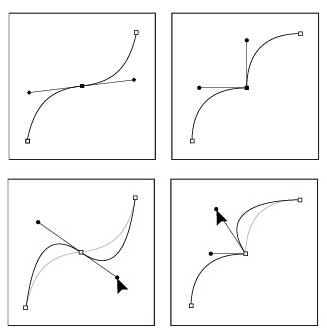
Hi Michael,
Really you tell perfect sentence about pen tool, pen tool is most important feature in photoshop. Cause it’s help us verities of part of an images. Actually it’s most necessary tool for us, cause we provide clipping path service so I’ve need all time pen tool in photoshop. Thanks sharing your expreance with us. I follow your blog and like your information.
Hey that’s great! Very good example here. Thanks for sharing this unique topic blog with us. I enjoyed alot at the time of reading your blog.
Thanks 🙂 Clipping Path Clipping Path Service
Most important tools for create a path for background remove or color separation from an image via pen tool. Also we provide clipping path service via pen tool in Photoshop.
I’m just feeling better now.. I saw another one about Pen Tool here at http://goo.gl/UdJcq6 I think both of them will be helpful for beginner…
Pen tool is magic in photoshop. It’s great work by pen tool.
It tells all we need to know about Photoshop pen tool which is the heart of photo editing technology. One can follow this page for more information for photo clipping tips: http://goo.gl/zg6CwV
I didn’t know uses of Photoshop pen tools but after read this post I have learn lots about pen tools .
This is really Good tutorial, specially the GIF you have provided is very much appreciated for better understanding. I always prefer GIF tutorial rather than a common video tutorial.
i am provider of photo retouching service, i know pen tool uses but your post help me to know better something, thanks for your post.
I’m a beginner of Adobe Photoshop . I know that the pen tool is most important in Photoshop you have described about the pen tool very easily . I think all of beginners will benefit here .
Thank you for sharing such an article. I’ve also checked out articles of Professional Writing Services that is as well-written as this post.
Excellent tutorial for the beginner. You put a lots of time on it. I appreciate your effort. Thanks for the the tutorial.
This useful article will help the beginners.well explained about the most important tool in photoshop.
I’m simply feeling better at this point.. I saw another about Pen Instrument here athttp://bit.ly/2BCK7em I consider both them will be useful for tenderfoot
This is decent instructional exercise, extraordinarily the GIF you have given is particularly refreshing to better understanding. I generally lean toward GIF instructional exercise as opposed to a typical video instructional exercise.
How post can be eminent this post is prove of it. Pen-tool of Photoshop is mother part of this tool, whoever want to learn photoshop they must have to learn about this part. This is the core part of the Photoshop. As a tutorial this post is not lesser than a video tutorial. This is really nice presentation.