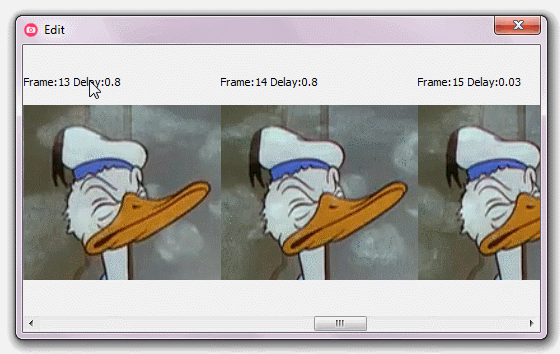As a webmaster we often have to work with images – and while many of the functions required of us aren’t as in-depth as what a graphic designer has to do – there’s plenty of annoying and tedious graphic tasks we must deal with also. With that in-mind I wanted to introduce two of the latest webmaster graphics software which has been added to our Free Webmaster Resources Directory: GifCam & PNGOptimizer
GifCam
Screen recorders are a great way to show others what’s happening on your desktop – and over the years Camtasia has really cornered the market with this. However Camtasia saves their results as videos, which can be a problem if you want to be sure they can be viewed by anyone, on any device (you’re embedding them in a website, for example). Furthermore what if you only really need a 10 second video – is there any sense in converting that video into numerous different formats to make it accessible across all browser and device types?
GifCam can help by recording your desktop activity as an animated GIF. This means you won’t be able to include audio, of course, and file sizes will be a little bit larger if you’re trying to use this for 10 minute tutorials. But they’ll be accessible to everyone, everywhere — and the program is far better at tuning the results than you might think. Best of the program is free, portable, and very small, with a download size of only 674KB.
PNGOptimizer
PNGOptimizer comes in to help save the day when it comes to optimizing your websites PNG images. The best part is that you don’t actually have to resize the image, cut the number of colors or do anything to affect image quality, either. It’s just a matter of using PngOptimizer to rewrite your files in a more efficient way.
The program arrives as a single 246KB executable, and its interface is as basic as that size suggests. There’s just a window, with no toolbar or menus: you drag and drop your target onto PngOptimizer, and they’re automatically analyzed, optimized and saved.
Despite its very basic appearance, PngOptimizer does also have a few useful settings available. Right-click the program window, select PNG Options, and you’ll be able to configure exactly what’s stripped out of an image, and what is kept.
[divider2]
You can find both of these products listed in the Free Webmaster Resources Directory here. Enjoy!