In this tutorial i will show you how to create 360 degree text with Adobe Photoshop. This can easily be utilized to generate a nice logo or graphic for your website. Here is what it should look like at the end:

Let’s begin by creating a new file. Go to File > New. Make it 400 x 400 pixels on a white background. Lets set the foreground color to black by pressing D on the keyboard. Now lets select the text tool from the tool palette.

In the options bar (located top of program) select font style to Arial Black, 60pt and Smooth, select Caps Lock on the keyboard then click on the work area to activate the blinking curser. Now, click the Warped Text button.
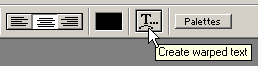
When the Style Pop-up menu appears, click the down arrow and select the Arc setting, check Horizontal and move the Bend slider all the way to the right to +100%. Hit OK.
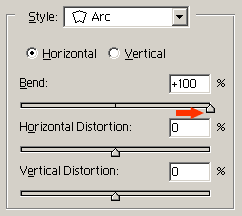
Type your text, and then select the Move tool to position it on the work area.

You should now have something that looks like this:
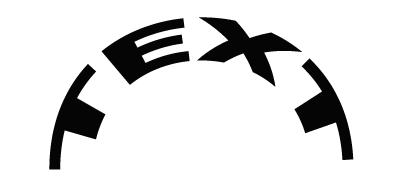
Next, Go to Layer > Duplicate Layer followed by Edit > Transform > Rotate 180. Click on work area to postion text. Text should now appear as below.
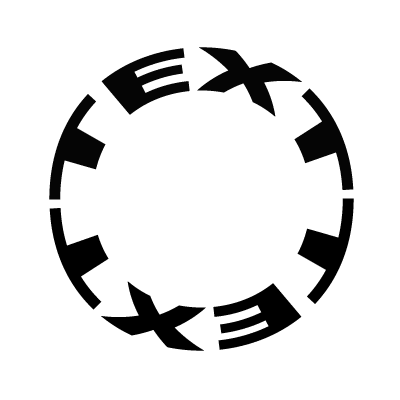
Select the Text tool. Change font size to 48pt. then click on the work area to activate the blinking curser. Once again click the Warped Text button. When the Style Pop-up menu appears, click the down arrow and select the Arc setting, check Horizontal and move the Bend slider all the way to the right to +100%. Hit OK. Type your text, and then select the Move tool to position it on the work area. You should now have something like this:

Select the Text tool. Change font size to 24pt. then click on the work area to activate the blinking curser. Once again click the Warped Text button. When the Style Pop-up menu appears, click the down arrow and select the Arc setting, check Horizontal and move the Bend slider all the way to the right to -100%.
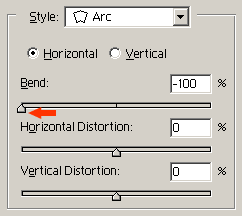
Hit OK. Type your text, and then select the Move tool to position it on the work area. Your 360 degree text logo is now finished! Just apply any effects you wish to the text to get the desired look.
